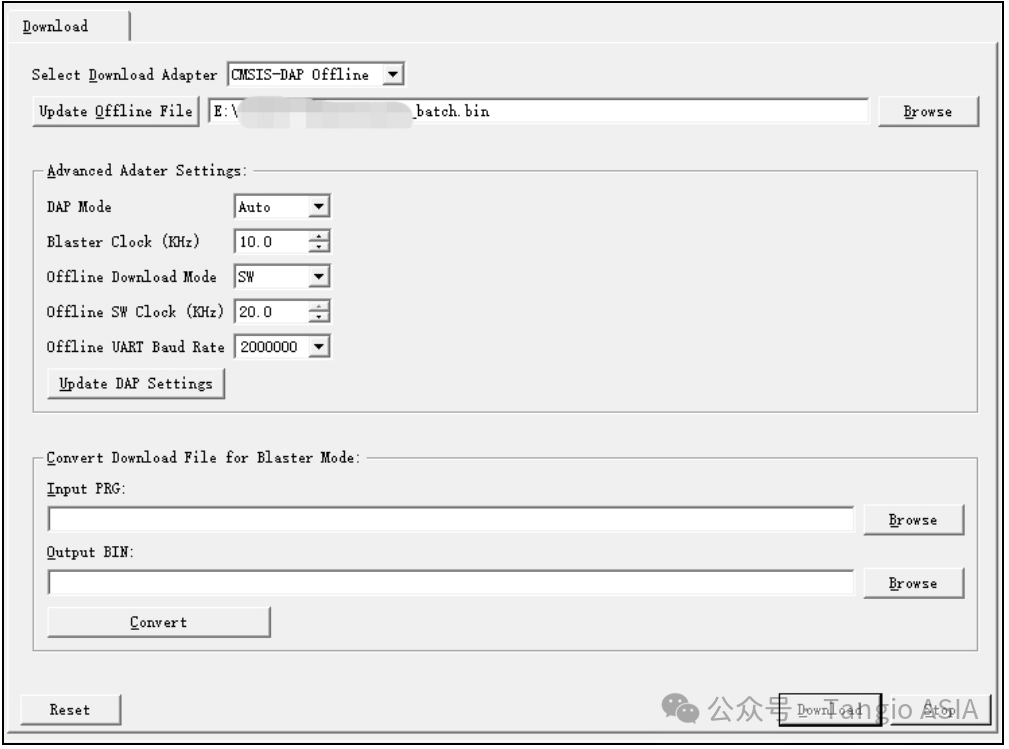Jul 29, 2024
AGM BLASTER is the official AGM multifunctional downloader designed t o support all AGM devices including MCUs, FPGAs, CPLDs etc. Configuration burn-in of the device through the USB interface, or online debugging, and supports offline burn-in function.

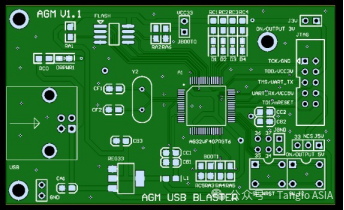
PCB Main Component Description
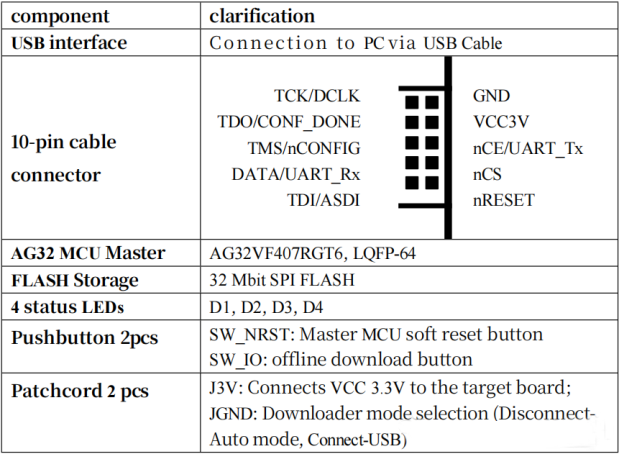
Altera USB Blaster Compatibility Mode
Jumper JGND is in auto mode when it is disconnected. In case of FPGA/CPLD standard 10-pin socket,the nRESET pin corresponds to the pin GND on the target PCB, which can be automatically recognized as Altera USB Blaster compatibility mode.
If JGND is connected, i.e., nRESET is grounded, the setting is forced to Altera USB Blaster compatibility mode.
Status LEDD4 flashes slowly when in this mode
The USBBlaster requires the appropriate driver to be installed, usually in the QuartusII installation directory, in the drivers subdirectory. In normal state, the device will be shown in Win Device Manager.
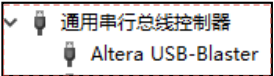
Compatibility mode replaces all AlteraUSBBlaster functions. For AGMFPGA, CPLD (not including AGRV2K series). Burn prg/svf files in the Program window of Supra software, DownloaderCable selects UsbBlaster. supports JTAG and AS mode burning.
LEDD3 turns on when data is being burned.
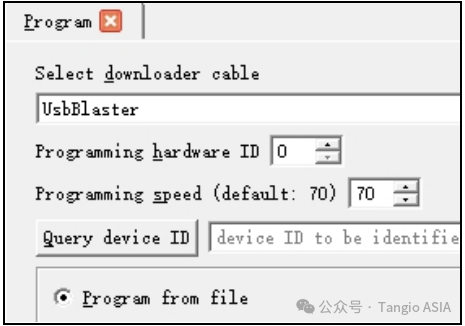
CMSIS-DAP model
Jumper JGND is disconnected, status LEDD4 flashes fast and D3 is always on (serial port status). No driver installation. the device is displayed in Win Device Manager. And the AGMDAP USB storage device appears, and the USBCOM serial communication port.
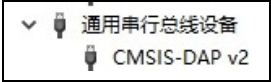
1) Burns AGRV2K series CPLDs:
Burn the bin file in Supra, choose CMSIS-DAP for DownloaderCable. the wires can be
connected to GND, TCK, TMS only; TDI/TDO (optional).
During the burning process, LEDD1 will flash rapidly.
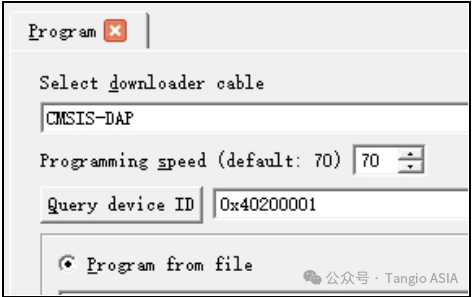
2) AG32 Series MCU Applications
The Downloader download program needs to be run.
Open Downloader.exe in the bin subdirectory of the Supra installation directory. or in the MCUSDK installation directory, AGM also provides a standalone Downloader application installer.
Burning the AG32MCU program requires selecting the XXXX_batch.bin file. nRESET pin can be accessed to the NRST reset pin of the MCU (optional). There are two burning modes:
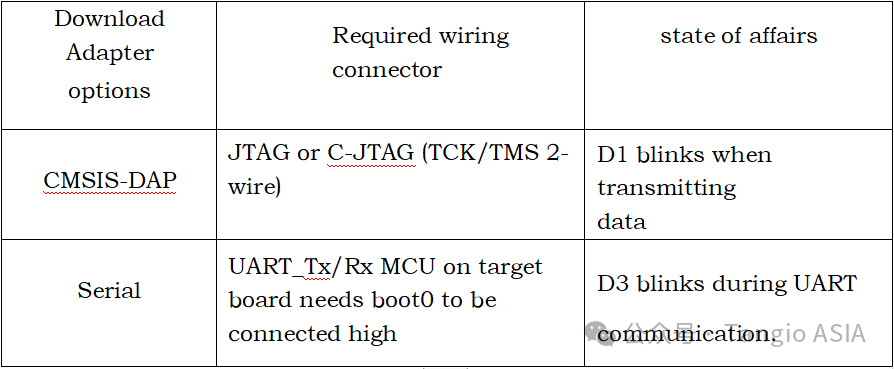
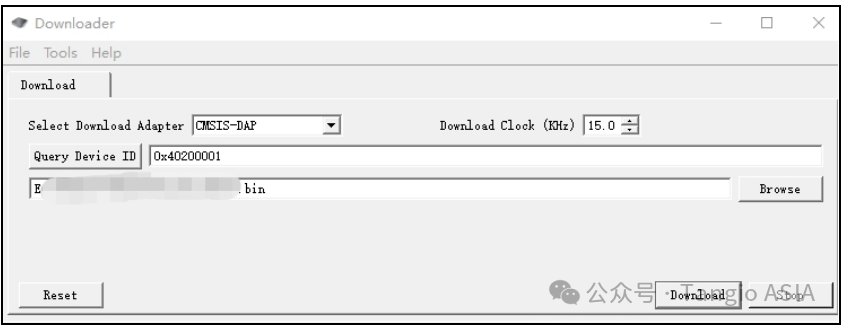
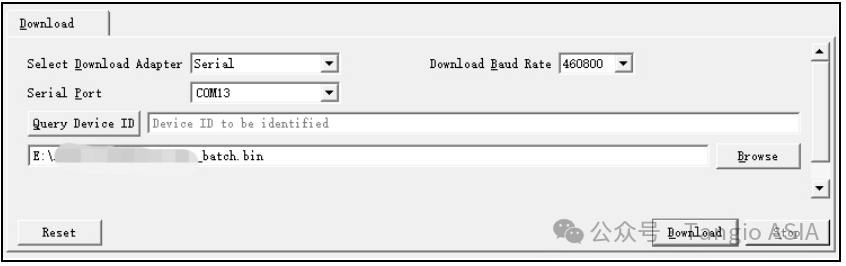
Offline burning function
Open Downloader.exe software.Select CMSIS-DAPOffline for DownloadAdapter, you can burn the offline files into AGMBlaster via USB first.
MCU (including AGRV2K) selects bin file for burning.
For other FPGA/CPLD (AG10K/16K, AG256/576, AG1280, etc.), you need to convert the original burn file prg format to bin file. Use the ConvertDownloadFileforBlasterMode function at the bottom of the software interface to select the required prg file, fill in the location and name of the output bin file, and click the Convert button to complete the conversion.
Finally, click the UpdateOfflineFile button to burn the selected bin file to the AGMBlaster (needs to be in CMSIS-DAP mode, not AlteraUSBBlaster mode).
To burn offline, connect AGMBlaster to the burn port (JTAG/C-JTAG/AS) on the target board; supply power via USB or VCC33 on the target board (connect the J3V jumper); press the SW_IO button to start burning the target device. LEDD1 will blink during the data transfer, and become normally lit when the burning is completed, i.e. the burning is successful.
For some setup options of AGMBlaster, and parameters for offline burning, you can set them in the AdvancedAdapterSettings box, and then click the UpdateDAPSettings button to write the setup parameters to AGMBlaster.